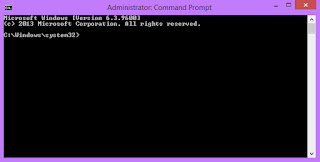If you have a UEFI based system you have to format and install windows using a UEFI bootable DVD or USB. In the following method we will show you each and every step to create UEFI bootable USB/Pendrive/Flashdrive to install any version of windows.
METHOD 1 :
Format the Pen drive using FAT32 file system. Steps are listed below to format
1. Insert USB flash drive.
2. Open command prompt window as an administrator by pressing the Windows key + X and then clicking 'Command Prompt (Admin)' option.
Your desired Command Prompt Window will open.
3. In the command prompt window opened type format E: /fs:FAT32 and press Enter.
4. If prompted press Y (yes) to format and wait untill the formatting completes to 100 percent.
Your USB flash drive is now completely formatted using FAT32 system.
METHOD 2 : Burn Windows 7 (64-bit) iso or Windows 8 (64-bit) iso to usb flash drive. Following are the steps
1. Download and install a free software ISO2disc. You can download it here : goo.gl/1Mmtyp
2. Install and launch ISO2Disc.
3. Click on Browse button and select the location of your Windows 7 (64-bit) iso or Windows 8 (64-bit) iso file.
4. Select burn to usb option.
5. In partition style select GPT.
6. Click on start button and after few minutes till the burning process completes you will have a UEFI Bootable USB to install 64-bit version of Winows 8 or Windows 7.
Note: UEFI bootable USB works only with 64-bit version of windows but you can burn the 32 bit version of windows for creating a USB bootable pen drive for normal installation (non-UEFI).