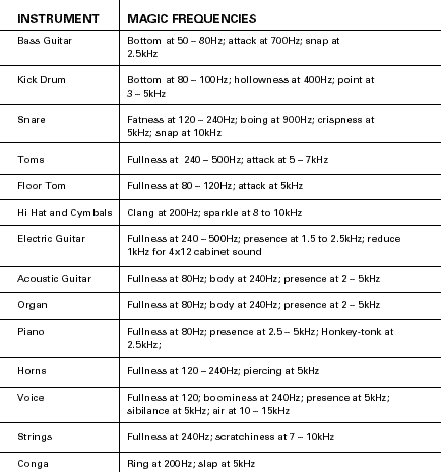OOP – Object Oriented Programming
Object-oriented programming (OOP) refers to a type of computer programming (software design) in which programmers define the data type of a data structure, and also the types of operations (functions) that can be applied to the data structure.
In this way, the data structure becomes an object that includes both data and functions. In addition, programmers can create relationships between one object and another. For example, objects can inherit characteristics from other objects.
The Basic OOP Concepts
If you are new to object-oriented programming languages, you will need to know a few basics before you can get started with code. The following Webopedia definitions will help you better understand object-oriented programming:
Abstraction: The process of picking out (abstracting) common features of objects and procedures.
Class: A category of objects. The class defines all the common properties of the different objects that belong to it.
Encapsulation: The process of combining elements to create a new entity. A procedure is a type of encapsulation because it combines a series of computer instructions.
Information hiding: The process of hiding details of an object or function. Information hiding is a powerful programming technique because it reduces complexity.
Inheritance: a feature that represents the "is a" relationship between different classes.
Interface: the languages and codes that the applications use to communicate with each other and with the hardware.
Messaging: Message passing is a form of communication used in parallel programming and object-oriented programming.
Object: a self-contained entity that consists of both data and procedures to manipulate the data.
Polymorphism: A programming language's ability to process objects differently depending on their data type or class.
Procedure: a section of a program that performs a specific task.